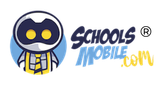Ongoing Use & Management Support Other/Misc
Account creation and Set up
Do I need to create an account before using SchoolsMobile?
You would have likely been sent a communication from your school with a link. This will bring you to your school’s landing page where you can set up your account. We promise the process is simple.
What do I need to have at hand when setting the service up?
We promise the set up process is super simple. Please be ready with the following:
1. Your personal details for account set up
2. Payment details
3. Your child’s device – unlocked and not blocked by screen time (iOS)
4. Your operating system log in details and any family sharing account details and passwords (Family link on android, screen time or family sharing on iOS)
What devices does SchoolsMobile support?
SchoolsMobile works on iOS, Android, Chromebook, Mac and Windows. The parent’s dashboard is a web based app and accessible on any browser.
Do I need physical access to my child’s device to use SchoolsMobile?
Yes A Connector app will need to be downloaded onto your child’s device for the service to work. We promise, it’s simple, install, turn on and you never really need to touch that app again.
I am having issues approving app install on my child’s iOS device?
It is worth having all Apple ID and family sharing credentials with you before you start. See the following links for hints on iOS
How to set up and approve ask to buy/download : Follow this link
If ask to buy is not working : Follow this link
How do I install SchoolsMobile app?
When your child is set up on your account, you will be provided a QR code or link that takes you to the required application. Download it, set up as per instructions and turn it on.
How do I know the service is working?
Once you have completed the set up steps on our partner app on the child device, you are ready to go you can navigate away. Try a website category such as gambling and you should be blocked. A website that is blocked will simply not connect or look as though your browser has stopped.
How do I set up everything on my child’s device?
Schools mobile is designed to be simple and flexible. Simply choose in the drop down menu the school policy you wish to adopt. That policy is then applied to the child’s device.
Will SchoolsMobile work on my older phone?
We suggest you run the latest operating system and access the applications via the link or QR code. If you have any issues, please feel free to get in touch.
What happens if I forget my password?
It happens! Simply go onto the Schools mobile login page and request a password reset.
How do I add more children to an existing account?
In the dashboard simply click “add child”.
What happens if I change or use a new smartphone?
Any new device will need the app downloaded. Simply scan the QR code from your dashboard.
Ongoing use and management
Will SchoolsMobile block pornographic images from a Google image search?
Can my child bypass/uninstall SchoolsMobile?
Will SchoolsMobile monitor text messages?
Can I set app limits for games on devices?
Is there a maximum number of devices for my child's account?
No, SchoolsMobile covers unlimited devices per child.
If my child loses their phone can I wipe it remotely?
Unfortunately, SchoolsMobile isn’t a device management application.
Will SchoolsMobile use affect my data plan?
What kind of reports can I access?
Will using SchoolsMobile effect battery life on a device?
Can I check the location of my child’s device?
Location monitoring is not part of SchoolsMobile service.
Can I block my child’s phone at bedtime?
When my child’s device is blocked, can I contact him/her?
After I make a change how long until my child's device is updated?
How do I know the service is working?
What material or content is blocked and what should I expect?
Why can I still see Facebook posts after allowed time?
Are there limits for screen usage?
Can more than one parent monitor the same child’s device?
Support
Does SchoolsMobile offer live Call or Chat Support?
If you need anything please call us on 0333 242 3163 or email us on info@schoolsmobile.com
What should I do when I need tech support?
If you need anything please call us on 0333 242 3163 or email us on info@schoolsmobile.com
Other
Will SchoolsMobile share my data?
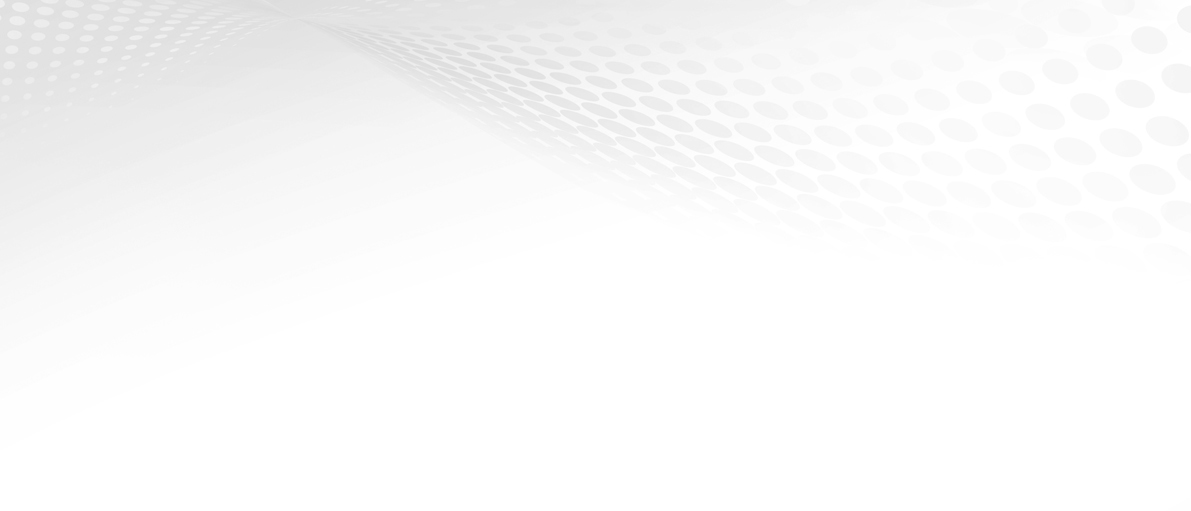
LET US KNOW HOW WE CAN HELP.
Call us on +44 333 242 3163
(Our offices are open between 8.30am and 6pm daily UK time - we will respond to out of hours queries within 12 working hours)
SEQRD TECHNOLOGY LTD
trading as SchoolsMobile.com
Company number 13283011
Registered Office:
PO Box 64,
Leighton Buzzard,
Bedfordshire,
United Kingdom,
LU7 6ER