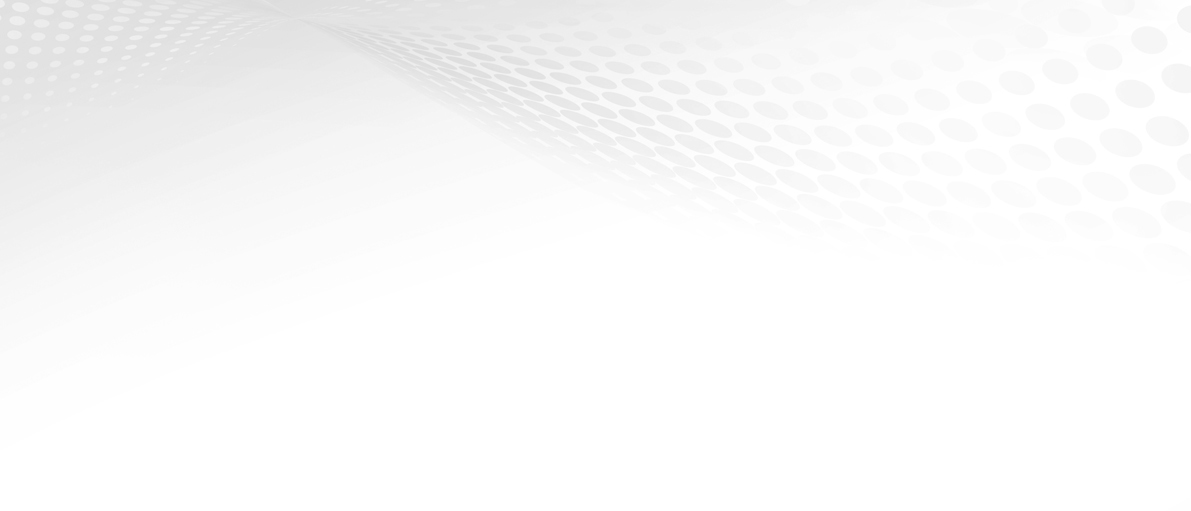SAFE & SECURE IN LESS THAN 90 SECONDS
Install in less time than it takes to brush your teeth!
All the details you need to get started with SchoolsMobile. Need any help?
Call us on 0333 242 3163 or fill out the form at the bottom of this page.
The team at SchoolsMobile is focused on safeguarding our children
when it comes to using technology.
We work with schools to control access to content and guide children to promote healthy and positive behaviour.
Of course, you are still the parent, but we want to make your already busy life easier when it comes to protecting your children.
We have created a list of FAQ’s to help you get started on your SchoolsMobile journey below but here are some useful hints to get you under way.
Preparing for set up install
1. Have your device that you want to set up your account ready
2. You will need an active email address and be prepared to set a password and enter payment details (if you don’t have a pre-paid licence)
3. Have your child’s devices ready and on hand, ideally unlocked and with access to download apps. You can always add new devices whenever you want.
4. If you use Screen time, Family sharing (iOS) or Family Link (Android) ensure you have login credentials and are able to approve app downloads if applicable.
5. You may find it useful to perform this set up during times allowed by screen time or pause screen time on your child’s device while you set up
Set up and install – 90 seconds!
We have worked hard to make this really easy for you. There are only 3 steps that should only take less than 90 secs:
1. Set up of account
2. Create child profile and choose policy
3. Install our partner app (NextDNS) on your child’s device and enter your unique code
Once that is done, you can simply navigate away from the app, turn back on screentime and set up another device if applicable
QUICK START VIDEOS - SMARTPHONES & TABLETS
(iOS)
This video shows you how to set up your account, your childs account and also runs through the basics of getting set up on most devices. The principle is the same on all devices but if you have an problem just let us know - we are happy to help!
ANDROID INSTALLATION
(Android 9 or higher)
1. Go to Settings → Network & internet → Advanced → Private DNS.
2. Select the Private DNS provider hostname option.
3. Enter xxxxxxxxxx.dns.nextdns.io and hit Save. (replacing the x's with your child's unique ID code shown in your dashboard when you click 'Add a device')
Looking for Microsoft Windows installation help - watch this...
(e.g. Windows PCs and Laptops)
- make sure you have set up your SchoolsMobile account and created your child's ID (the quick start video tells you how)
Looking for Mac OSX help - watch this
(e.g. Macbooks and iMACs)
- make sure you have set up your SchoolsMobile account and created your child's ID (the quick start video tells you how)
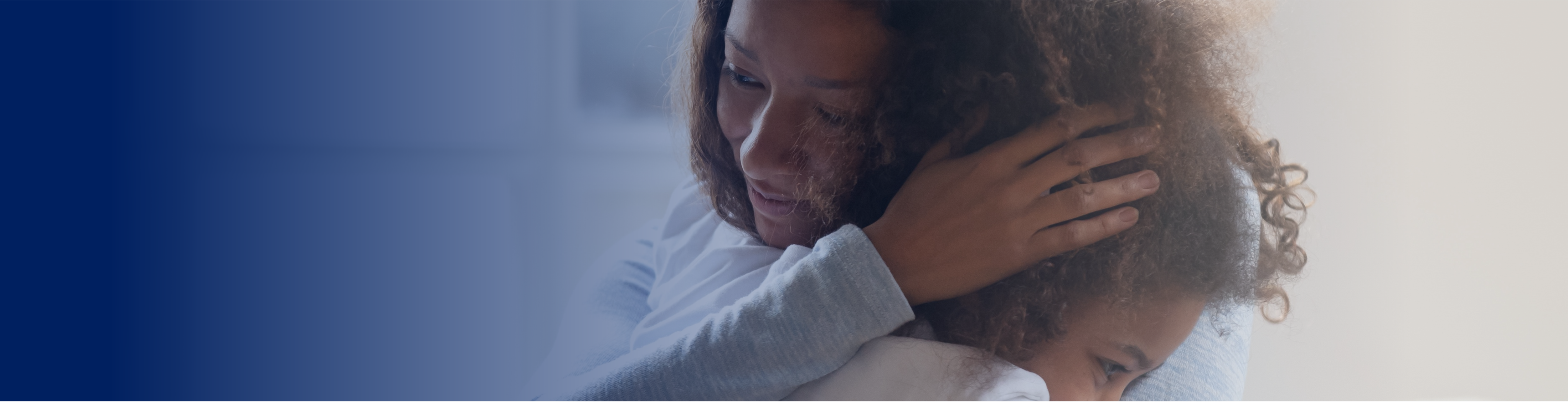
They dont have to do
something wrong to get into trouble.
33% of kids have been exposed to something worrying or nasty online.
Oxfcom media use and attitudes report 2022